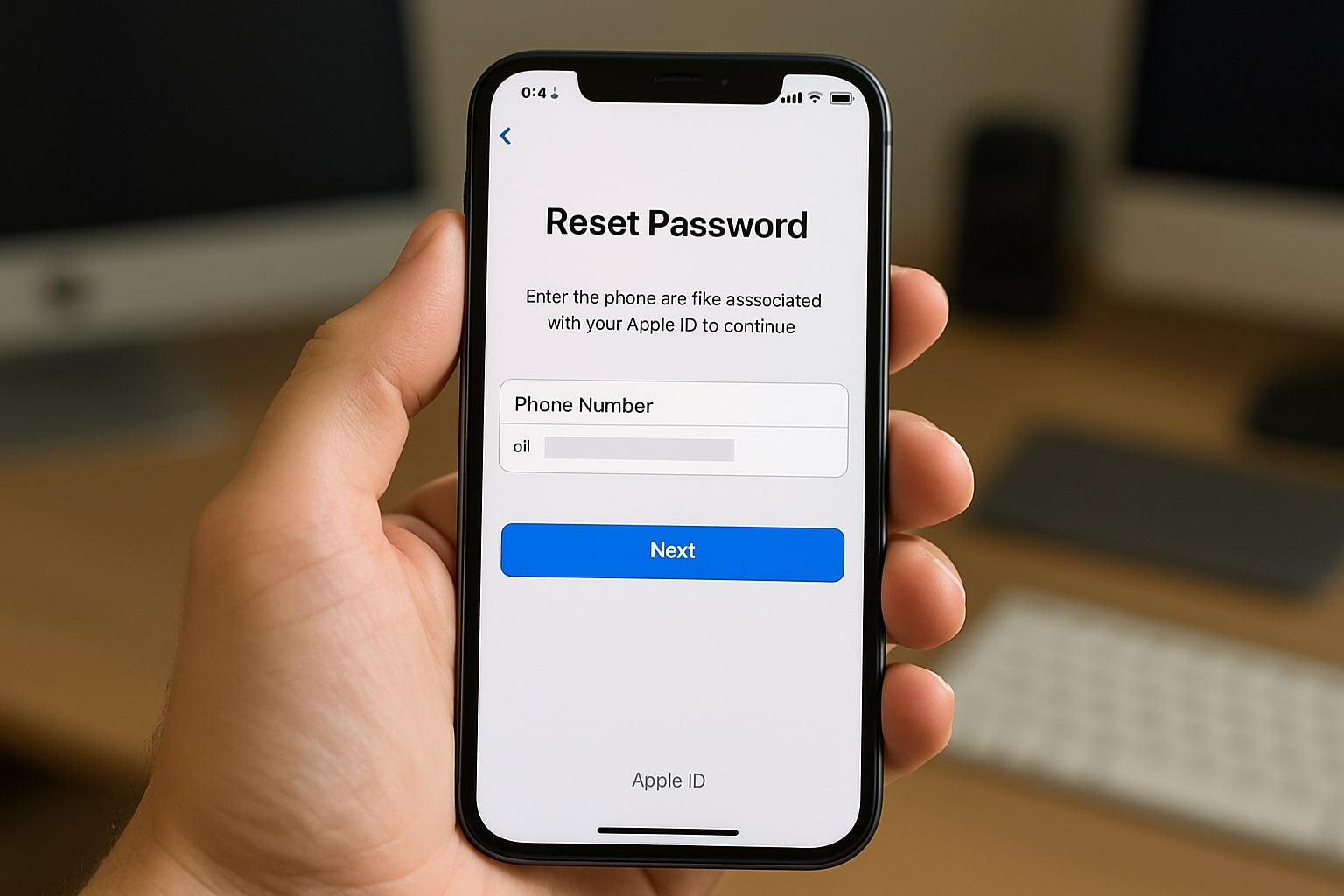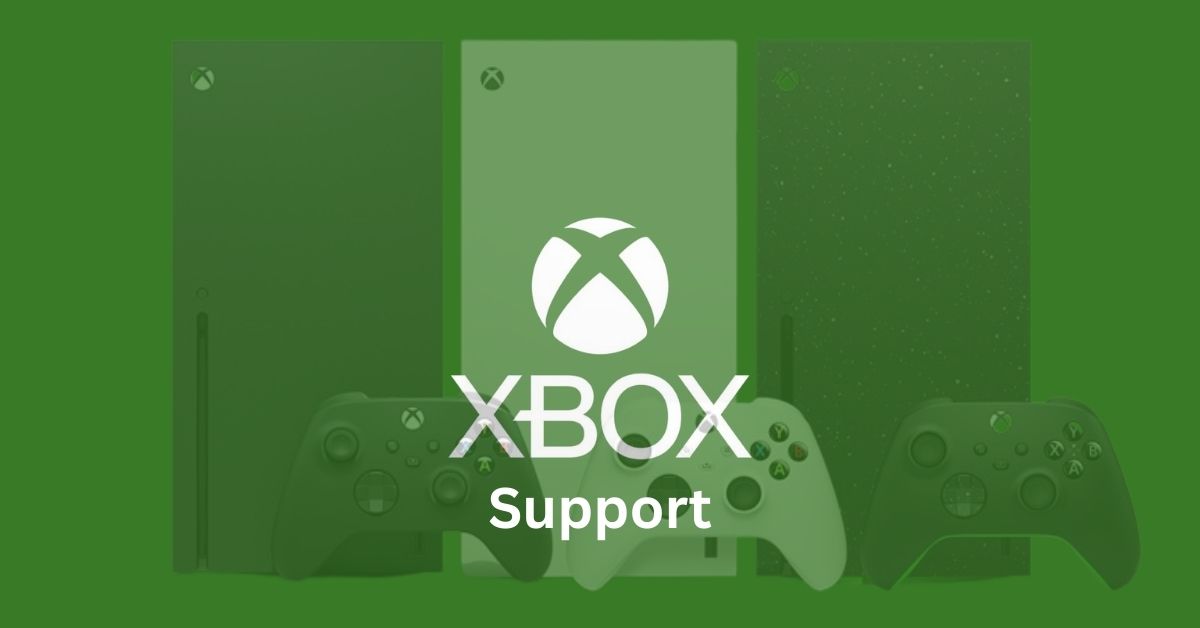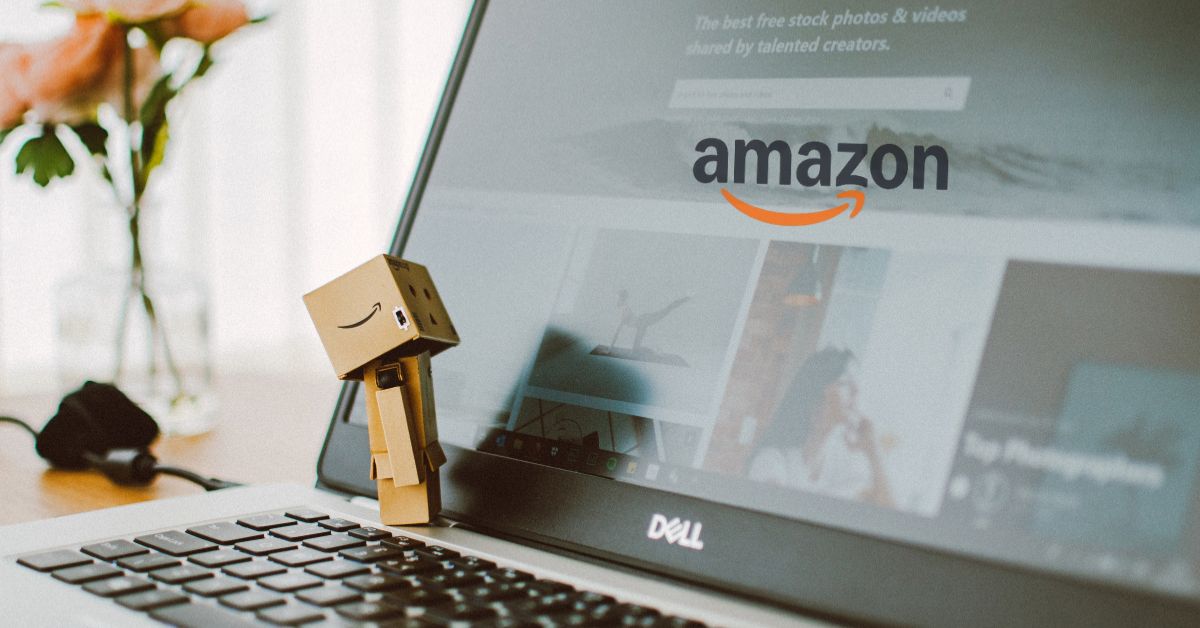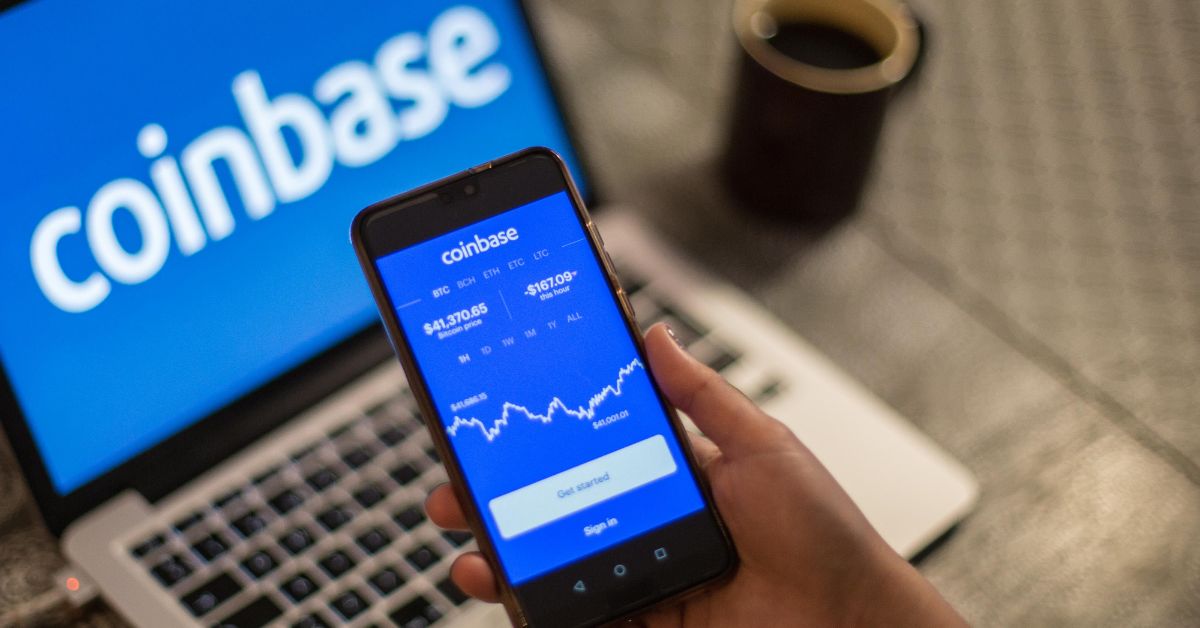How to Reset Apple ID Password: Step-by-Step Guide for iPhone, iPad, and Mac Users
-
by
helpaway
-
-
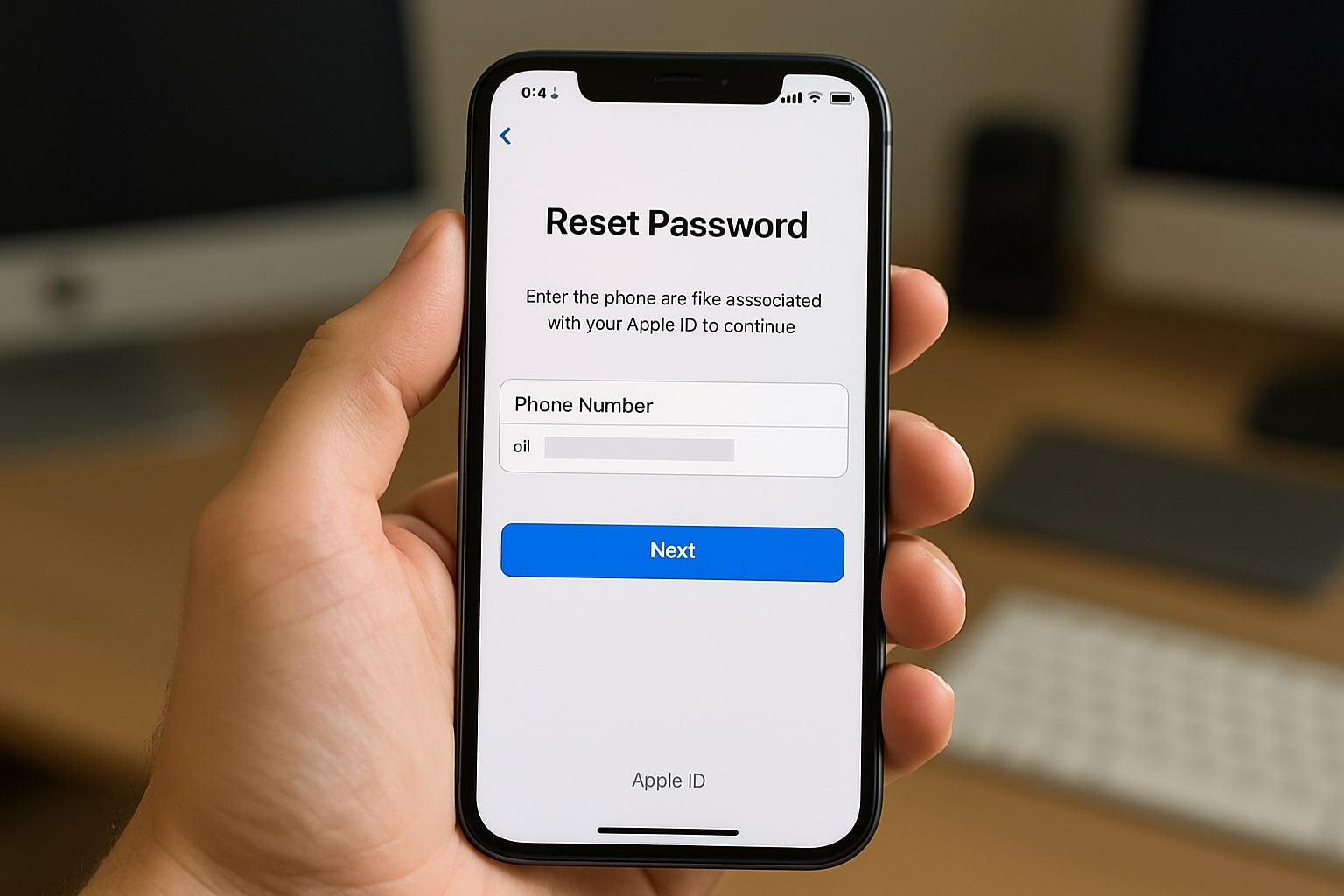 How to Reset Apple ID Password
How to Reset Apple ID Password
How to Reset Apple ID Password: Step-by-Step Guide
- Your Apple ID grants access to iCloud, App Store, and other services.
- Resetting your password ensures account security and prevents unauthorized access.
How to Reset Apple ID Password Online
- Visit iforgot.apple.com
- Enter your Apple ID email address
- Select a reset method:
- Email verification
- Answer security questions
- Use a trusted device
- Create a new password (8+ characters, mix of letters/numbers)
Reset Apple ID Password on iPhone/iPad/Mac
- iOS (iPhone/iPad):
- Settings > [Your Name] > Password & Security > Change Password
- macOS:
- System Settings > Apple ID > Password & Security > Change Password
Troubleshooting Common Issues
- “Reset Email Not Received”:
- Check spam/junk folder
- Wait 24 hours
- Forgotten Security Answers:
- Use Apple ID account recovery
- Trusted Device Unavailable:
Account Recovery Without Current Password
- Visit Apple ID Recovery
- Submit a recovery request
- Apple reviews account history and sends instructions via email/SMS
Frequently Asked Questions
- How do I find my Apple ID password without resetting it?
- Not possible — use iForgot to reset
- Can I factory reset an iPhone/iPad without an Apple ID password?
- No — original Apple ID credentials are required
- What if I forgot my Apple ID and password?
Best Practices for Securing Your Apple ID
- Enable two-factor authentication
- Update your password periodically
- Store recovery keys in a secure password manager
Join Our WhatsApp Channel